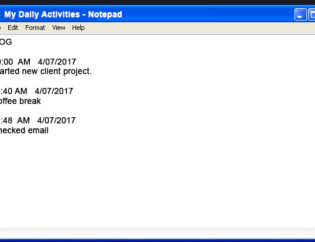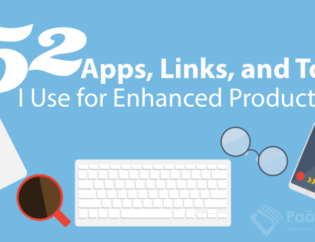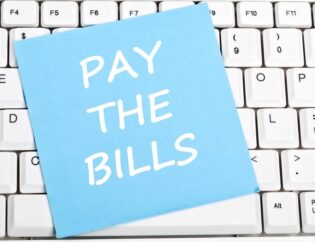Cookies ––small text files saved in your browser that allow a website to recognize when you return to the site –– are also used by data brokers to monitor your online preferences and history. There are two ways to disable cookies. You can disable them on individual websites by holding down COMMAND + SHIFT + DELETE. A popup menu will appear, and you can turn off cookies for that website.
Most cookies can also be disabled by going to the preferences, advanced settings or Internet options menu on your website browser. Then, change your privacy settings or personalization menus to disable cookies and block websites from collecting information
Firefox browsers: Go to the Menu button in Firefox, and select Preferences. Choose the Privacy panel, then click on “Firefox will” under the History button. Select “Use custom settings for history.” Then, uncheck “Accept cookies from sites.”
Chrome browser: Disable cookies by going to Menu in Chrome and clicking on Settings. Select “Show Advanced Settings.” Look for the “Privacy” section, then choose Content Settings. Click on “Block sites from setting any data.”
Bing browsers: Click the Preferences icon on the Bing browser. Choose Settings, click on Personalization and sign into your Microsoft account to remove your personal information.
Internet Explorer: Go to the Tools menu in Internet Explorer, then click on Internet Options. Click on the Privacy tab, and then select Settings. Move the slider all the way to the top to block all cookies.
Safari browsers: From the Safari browser menu, click Preferences and then select Privacy. To remove all cookies, select Remove All Website Data, and then click Remove Now.
For more tips on protecting your online privacy, read our article, Six Ways to Protect Your Personal Data.