
Download Paäge et Cie Free Fillable Desktop Password Manager
Almost every website you visit requires creation of an account. With that comes the challenge of coming up with a myriad of usernames, passwords, security questions and answers. Our brains are on overload as it is, and now we ask it to remember a million and one passwords… and then some.
While the effort seems overwhelming, digital security measures are paramount in keeping your personal and private information safe. Password management is at the top of the list.
Several options exist for safely and securely storing your passwords:
- Password managers such as LastPass, Dashlane and iCloud Keychain
- Password manager in your Internet browsers, such as Chrome and Firefox
- Password protected Excel, Word and Google worksheets
- Our free Fillable Desktop Password Manager
Keep these tips in mind as you manage your passwords.
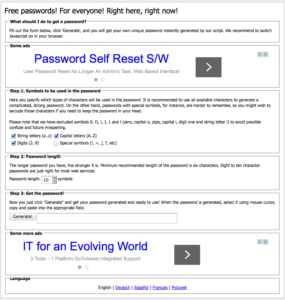
1. Use a free password generator. Password generators, such as Free Password Generator, create secure and random passwords.
2. Generate and store unique and complex passwords for each account. Avoid reusing the same username and password. It may be convenient, but it’s unwise.
3. Don’t be afraid to use special characters. They will strengthen your password. For example, creating a stronger password from “my2kids” would look like: $My@K!ds
4. Use obscure and fictitious personal information.
Do the same with security questions and answers when registering or setting up accounts on websites, such as an additional email address from Yahoo or Gmail that you only use for online shopping.
5. Don’t forget to share the location of your password manager. Share it with a trusted family or friend – giving a copy to your executor is recommended.
6. Back up, back up, back up! Keep duplicate backups of your files, including your passwords. Securely keep the information in the cloud and on a local external hard drive that is password protected. A fireproof and water-resistant safe is a great place to store a hard copy of the information.
7. Use a two-step verification process. Secure your online accounts by using a two-step verification process for additional protection. Two-step verification involves entering your account name and password along with an additional piece of information, such as a PIN or phone number.
8. Use password sharing among devices. Today, most people have at least a smartphone and a tablet, making it challenging to store passwords on your computer only. A solution to enable password sharing among devices is to use a service like Dropbox that uses advanced encryption standards to protect your information. Move your password log to a Dropbox folder and activate “automatic sync” to access your passwords on the go. Password-protect any other sensitive documents in Dropbox, and activate two-step authentication to protect your account from hackers
9. Download a free copy of our password manager and begin to safely and securely store your passwords.
Looking for more ways to protect your personal information? Visit Paäge et Cie to download my article, Six Ways to Protect Your Personal Data: Don’t Let the Internet Track Your Every Move.
For more tips on gathering, organizing and storing your most important traditional and digital documents in case of an unexpected life event, buy my booklet, No Time Like Now, A Guide To Organizing Your Life’s Traditional and Digital Information.




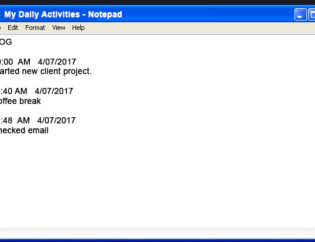
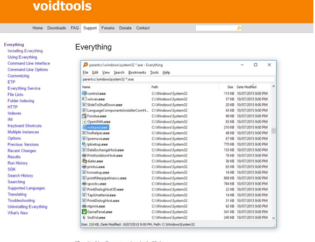



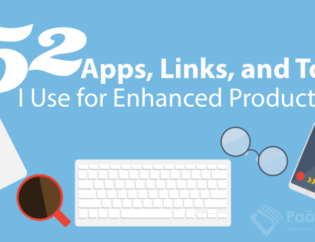

I definitely need to do this I’m constantly forgetting passwords. Will have to look into this. Thanks